See instruction for iPhone, Chrome, and Samsung browsers below
iPhone Safari browser
- Open Safari on iPhone

- Navigate to gracecchurch.com
- Tap the “Send/Share” icon from the bottom of the screen.

Note: scroll down and then back up the page if the row of icons at the bottom have disappeared
- Scroll right through lower row of icons until you find “Add to Home Screen”

- Tap “Add to Home Screen”
- Tap “Add” in upper right hand corner
- Navigate to your home screen to find the newly added icon for Grace Web App. Note: if you have more than one home screen, you may have to swipe through to the left or right until you find the Home Screen with the new icon.
Chrome mobile browser
- Open Chrome on your mobile device

- Navigate to gracecchurch.com
- You should see our web app load
- Tap the three vertical dots in upper right hand corner

- Select “Add to Home Screen”
- Tap “Add”
- Tap “Add” again for the Icon size
- Navigate to your home screen to find the newly added icon for Grace Web App. Note: if you have more than one home screen, you may have to swipe through to the left or right until you find the Home Screen with the new icon.
Samsung mobile browser
- Open your Samsung internet browser

- Navigate to gracecchurch.com
- Tap the “three lines” icon in the bottom right hand corner to open the Tools Menu

- Tap the “Add page to” icon

- Tap “Home Screen”
- Tap “Add” to select icon size
- Navigate to your home screen to find the newly added icon for Grace Web App. Note: if you have more than one home screen, you may have to swipe through to the left or right until you find the Home Screen with the new icon.